How to export SQLite Database File in Flutter (Android)
One of the many ways to store data in a Flutter app is SQLite. SQLite offers a relational database within the app without external dependencies or internet traffic. It is very practical and performs well for smaller, simpler queries. If you're looking for an overview of the options for storing data in Flutter, I recommend this [article (flutter-databases-sqflite-hive-objectbox-and-moor)](https://objectbox.io/flutter-databa...
I built an app that stores data in an SQLite database. I then faced the problem of how to migrate the data, for example, when switching phones. Since SQLite writes data to a *.db file, there must be a way to access this file on the phone and export it from the app. I want to share how this can be achieved.
Prerequisites include a Flutter app and the following libraries:
dependencies:
flutter:
sdk: flutter
sqflite:
path:
permission_handler: ^7.0.0
downloads_path_provider: ^0.1.0- sqflite: SQLite library
- path: File paths
- permission_handler: Permissions on the device
- downloads_path_provider: Path to the download folder
The implementation idea was as follows:
- Check the write permissions on the device.
- Find the path to the *.db file.
- Open the file and write a copy to the download directory on the phone.
1. Write Permissions
To read and write files on the phone, you need write permissions. Note: I am referring only to the Android system here. To get write permissions, add the following lines to the /android/app/src/main/AndroidManifest.xml file:
<uses-permission android:name="android.permission.READ_EXTERNAL_STORAGE"/>
<uses-permission android:name="android.permission.WRITE_EXTERNAL_STORAGE"/>To notify the user that these permissions are required, I recommend the permission_handler package. This allows you to prompt the user for the necessary write permissions and request them directly.
var status = await Permission.storage.status;
if (status.isDenied) {
await Permission.storage.request();
return;
}The first line checks if the permissions have been declared in the XML file, and then whether the user has granted them. The third line displays a dialog asking the user to grant the permissions.
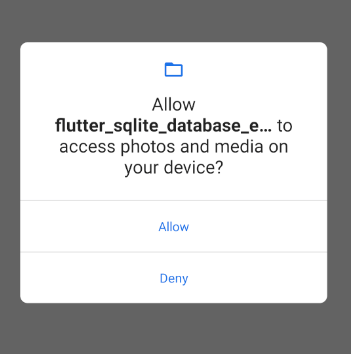
Once the permissions are granted, you can write files.
2. File Paths
The file paths are a bit hidden, and we need the modules mentioned above to help.
Path to the existing database.db
String dbName = "doggie_database.db"; // name of the database
var databasesPath = await getDatabasesPath(); // default database path
var innerPath = join(databasesPath, dbName);
print(innerPath);
// /data/user/0/com.example.flutter_sqlite_database_export/databases/doggie_database.dbPath to the download directory
Directory tempDir = await DownloadsPathProvider.downloadsDirectory;
String tempPath = tempDir.path;Exploring the Android Database Directory If you want to inspect your running application, I recommend using the Device File Explorer in Android Studio.
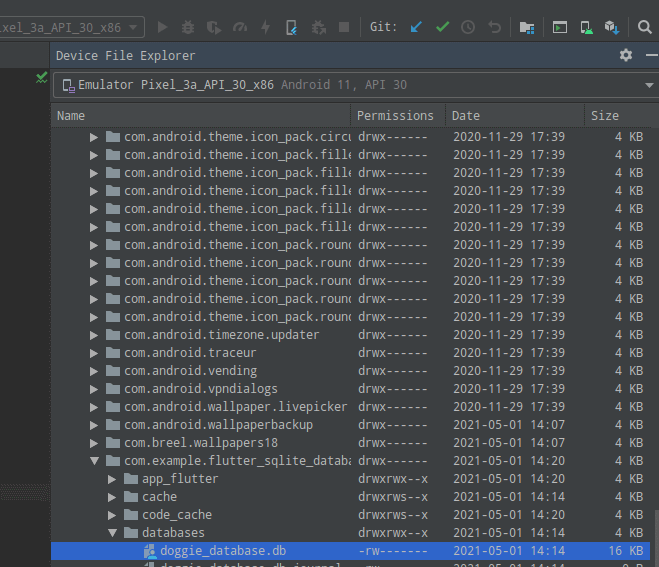
Under /data/data/[your app name]/databases/[yourDBName].db you can find your SQLite database and export it.
3. Exporting the database.db
var dbFile = File(innerPath);
var filePath = tempPath + '/$dbName';
var dbFileBytes = dbFile.readAsBytesSync();
var bytes = ByteData.view(dbFileBytes.buffer);
final buffer = bytes.buffer;
File(filePath).writeAsBytes(
buffer.asUint8List(
dbFileBytes.offsetInBytes, dbFileBytes.lengthInBytes
));The database file is read as byte data and copied from one location to another using the standard Dart I/O procedure. This allows you to export the database used in the app.
Here is the complete method with invocation:
Future<File> _writeDBFileToDownloadFolder() async {
String dbName = "doggie_database.db";
var databasesPath = await getDatabasesPath();
var innerPath = join(databasesPath, dbName);
print(innerPath);
Directory tempDir = await DownloadsPathProvider.downloadsDirectory;
String tempPath = tempDir.path;
var dbFile = File(innerPath);
var filePath = tempPath + '/$dbName';
var dbFileBytes = dbFile.readAsBytesSync();
var bytes = ByteData.view(dbFileBytes.buffer);
final buffer = bytes.buffer;
return File(filePath).writeAsBytes(buffer.asUint8List(
dbFileBytes.offsetInBytes, dbFileBytes.lengthInBytes));
}
...
onPressed: () async {
var status = await Permission.storage.status;
if (status isDenied) {
await Permission.storage.request();
return;
}
File file = await _writeDBFileToDownloadFolder();
if (await file.length() > 0) { // not null safe
print("success");
}
},
...
When you open the "Files" app on your phone and look in the download directory, you should find the exported file.
Great Success! :-)
I have made these code snippets embedded in the Flutter Starter App available to you on GitHub.
If you have any questions or suggestions, feel free to reach out to me on Twitter.
Addendum from 07.05.2021 On Android Q, the aforementioned entry in the XML file is not sufficient. You also need to add the following:
android:requestLegacyExternalStorage="true"
so that the /android/app/src/main/AndroidManifest.xml looks like this:
<manifest xmlns:android="http://schemas.android.com/apk/res/android"
package="com.example.flutter_sqlite_database_export">
<application
android:label="flutter_sqlite_database_export"
android:requestLegacyExternalStorage="true"
android:icon="@mipmap/ic_launcher">
....
</application>
<uses-permission android:name="android.permission.READ_EXTERNAL_STORAGE"/>
<uses-permission android:name="android.permission.WRITE_EXTERNAL_STORAGE"/>
</manifest>If you have any questions or suggestions, feel free to reach out to me on Twitter.
Thank you so much for reading!
Kuba